반응형
출처: https://android--code.blogspot.com/2018/03/android-kotlin-webview-example.html
MainActivity.kt
package com.cfsuman.kotlinexamples
import android.content.Context
import android.graphics.Bitmap
import android.support.v7.app.AppCompatActivity
import android.os.Bundle
import android.webkit.WebChromeClient
import android.webkit.WebSettings
import android.webkit.WebView
import android.webkit.WebViewClient
import android.widget.Toast
import kotlinx.android.synthetic.main.activity_main.*
import android.os.Build
import android.support.v7.app.AlertDialog
import android.view.View
class MainActivity : AppCompatActivity() {
private val url = "https://developer.android.com/index.html"
override fun onCreate(savedInstanceState: Bundle?) {
super.onCreate(savedInstanceState)
setContentView(R.layout.activity_main)
// Get the web view settings instance
val settings = web_view.settings
// Enable java script in web view
settings.javaScriptEnabled = true
// Enable and setup web view cache
settings.setAppCacheEnabled(true)
settings.cacheMode = WebSettings.LOAD_DEFAULT
settings.setAppCachePath(cacheDir.path)
// Enable zooming in web view
settings.setSupportZoom(true)
settings.builtInZoomControls = true
settings.displayZoomControls = true
// Zoom web view text
settings.textZoom = 125
// Enable disable images in web view
settings.blockNetworkImage = false
// Whether the WebView should load image resources
settings.loadsImagesAutomatically = true
// More web view settings
if (Build.VERSION.SDK_INT >= Build.VERSION_CODES.O) {
settings.safeBrowsingEnabled = true // api 26
}
//settings.pluginState = WebSettings.PluginState.ON
settings.useWideViewPort = true
settings.loadWithOverviewMode = true
settings.javaScriptCanOpenWindowsAutomatically = true
settings.mediaPlaybackRequiresUserGesture = false
// More optional settings, you can enable it by yourself
settings.domStorageEnabled = true
settings.setSupportMultipleWindows(true)
settings.loadWithOverviewMode = true
settings.allowContentAccess = true
settings.setGeolocationEnabled(true)
settings.allowUniversalAccessFromFileURLs = true
settings.allowFileAccess = true
// WebView settings
web_view.fitsSystemWindows = true
/*
if SDK version is greater of 19 then activate hardware acceleration
otherwise activate software acceleration
*/
web_view.setLayerType(View.LAYER_TYPE_HARDWARE, null)
// Set web view client
web_view.webViewClient = object: WebViewClient(){
override fun onPageStarted(view: WebView, url: String, favicon: Bitmap?) {
// Page loading started
// Do something
toast("Page loading.")
// Enable disable back forward button
button_back.isEnabled = web_view.canGoBack()
button_forward.isEnabled = web_view.canGoForward()
}
override fun onPageFinished(view: WebView, url: String) {
// Page loading finished
// Display the loaded page title in a toast message
toast("Page loaded: ${view.title}")
// Enable disable back forward button
button_back.isEnabled = web_view.canGoBack()
button_forward.isEnabled = web_view.canGoForward()
}
}
// Set web view chrome client
web_view.webChromeClient = object: WebChromeClient(){
override fun onProgressChanged(view: WebView, newProgress: Int) {
progress_bar.progress = newProgress
}
}
// Load button click listener
button_load.setOnClickListener{
// Load url in a web view
web_view.loadUrl(url)
}
// Back button click listener
button_back.setOnClickListener{
if(web_view.canGoBack()){
// Go to back history
web_view.goBack()
}
}
// Forward button click listener
button_forward.setOnClickListener{
if(web_view.canGoForward()){
// Go to forward history
web_view.goForward()
}
}
}
// Method to show app exit dialog
private fun showAppExitDialog() {
val builder = AlertDialog.Builder(this)
builder.setTitle("Please confirm")
builder.setMessage("No back history found, want to exit the app?")
builder.setCancelable(true)
builder.setPositiveButton("Yes", { _, _ ->
// Do something when user want to exit the app
// Let allow the system to handle the event, such as exit the app
super@MainActivity.onBackPressed()
})
builder.setNegativeButton("No", { _, _ ->
// Do something when want to stay in the app
toast("thank you.")
})
// Create the alert dialog using alert dialog builder
val dialog = builder.create()
// Finally, display the dialog when user press back button
dialog.show()
}
// Handle back button press in web view
override fun onBackPressed() {
if (web_view.canGoBack()) {
// If web view have back history, then go to the web view back history
web_view.goBack()
toast("Going to back history")
} else {
// Ask the user to exit the app or stay in here
showAppExitDialog()
}
}
}
// Extension function to show toast message
fun Context.toast(message: String) {
Toast.makeText(this, message, Toast.LENGTH_SHORT).show()
}
activity_main.xml
<?xml version="1.0" encoding="utf-8"?>
<LinearLayout
xmlns:android="http://schemas.android.com/apk/res/android"
xmlns:tools="http://schemas.android.com/tools"
xmlns:app="http://schemas.android.com/apk/res-auto"
android:layout_width="match_parent"
android:layout_height="match_parent"
android:background="#edfaed"
android:padding="0dp"
android:orientation="vertical"
>
<ProgressBar
android:id="@+id/progress_bar"
android:layout_width="match_parent"
android:layout_height="wrap_content"
style="@style/Widget.AppCompat.ProgressBar.Horizontal"
/>
<LinearLayout
android:layout_width="match_parent"
android:layout_height="wrap_content"
android:orientation="horizontal"
>
<Button
android:id="@+id/button_load"
android:layout_width="wrap_content"
android:layout_height="wrap_content"
android:text="Load URL"
android:textAllCaps="false"
/>
<Button
android:id="@+id/button_back"
android:layout_width="wrap_content"
android:layout_height="wrap_content"
android:text="Back"
android:textAllCaps="false"
android:enabled="false"
/>
<Button
android:id="@+id/button_forward"
android:layout_width="wrap_content"
android:layout_height="wrap_content"
android:text="Forward"
android:textAllCaps="false"
android:enabled="false"
/>
</LinearLayout>
<WebView
android:id="@+id/web_view"
android:layout_width="match_parent"
android:layout_height="0dp"
android:layout_weight="1"
/>
</LinearLayout>
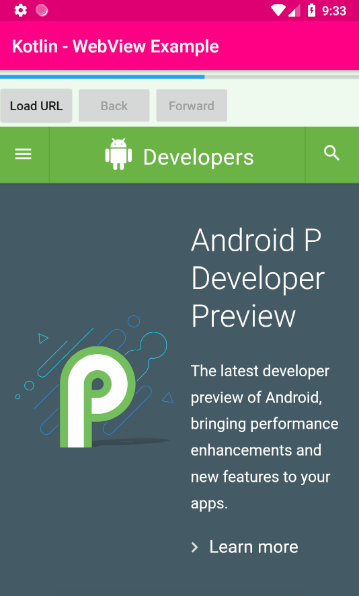
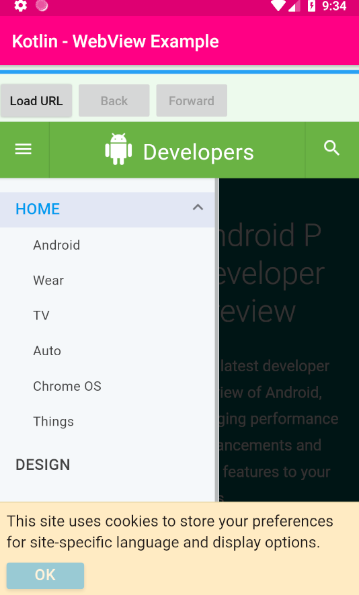
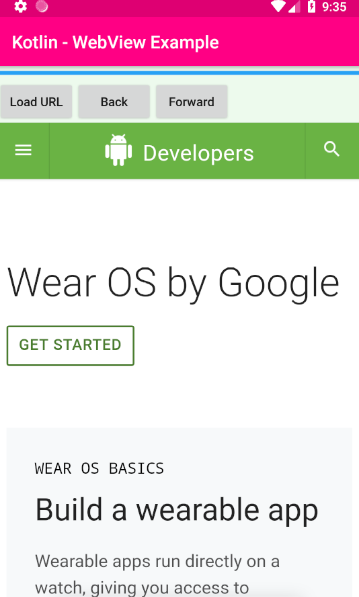
반응형
'IT기술 관련 > 모바일' 카테고리의 다른 글
| [안드로이드] extends Fragment 구현시 context 구하는 방법 (0) | 2019.06.26 |
|---|---|
| 안드로이드 WIfiManager 로 주변 wifi 스캔하기! Android WifiManager scan access point wifi list (0) | 2019.06.14 |
| 안드로이드 스튜디오 - GitHub 연동과 add, commit, push 개념 (0) | 2019.06.11 |
| [Marshmallow] 권한 요청 방법 (0) | 2019.06.08 |
| unresolved reference for ViewModelProviders (0) | 2019.06.01 |