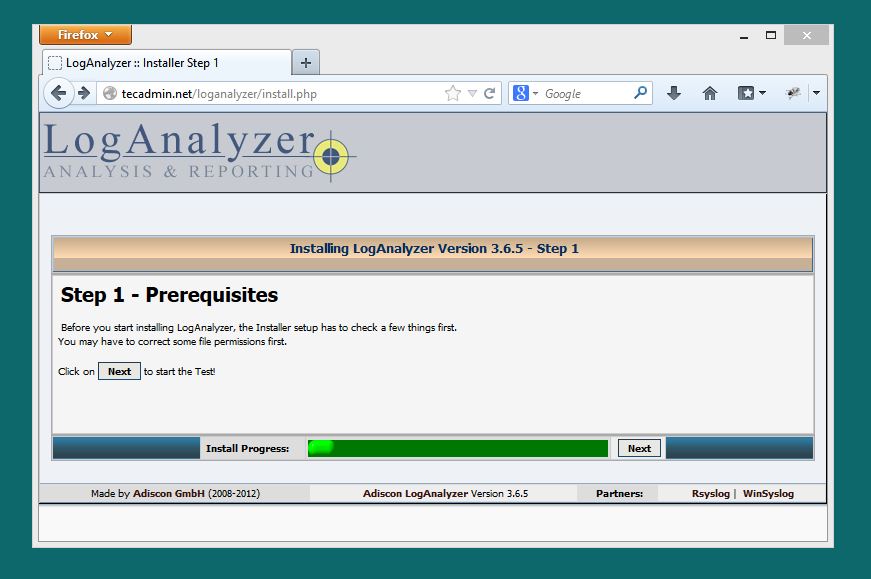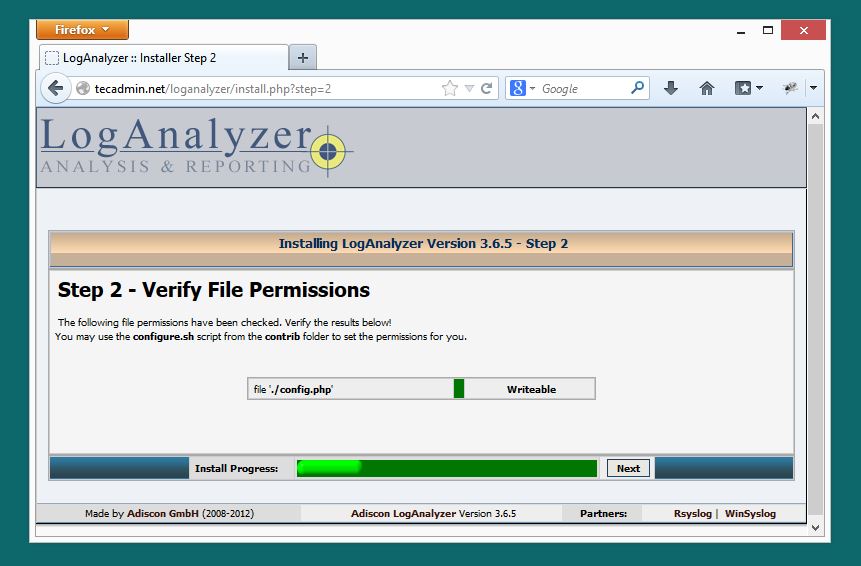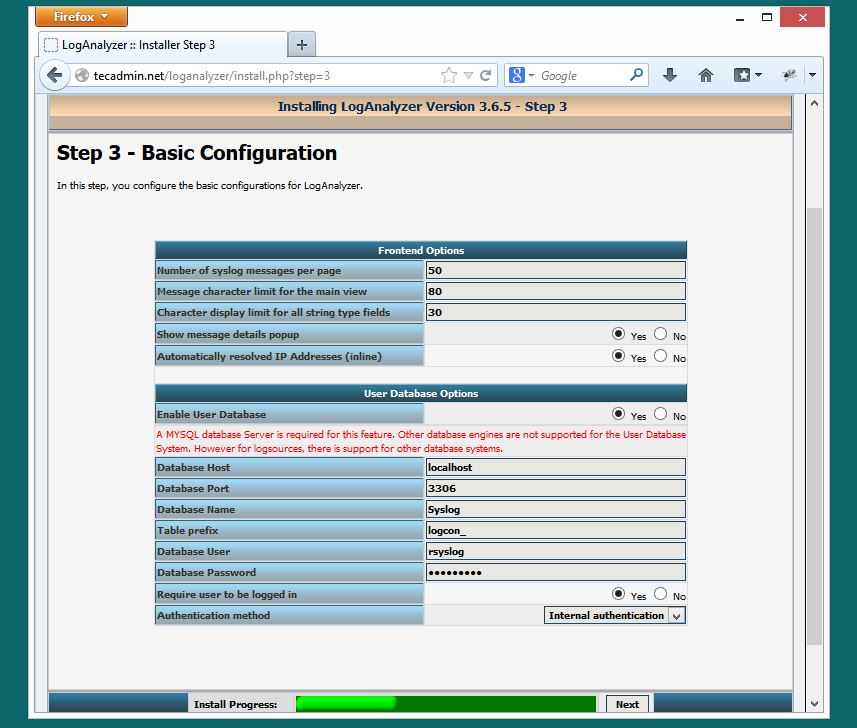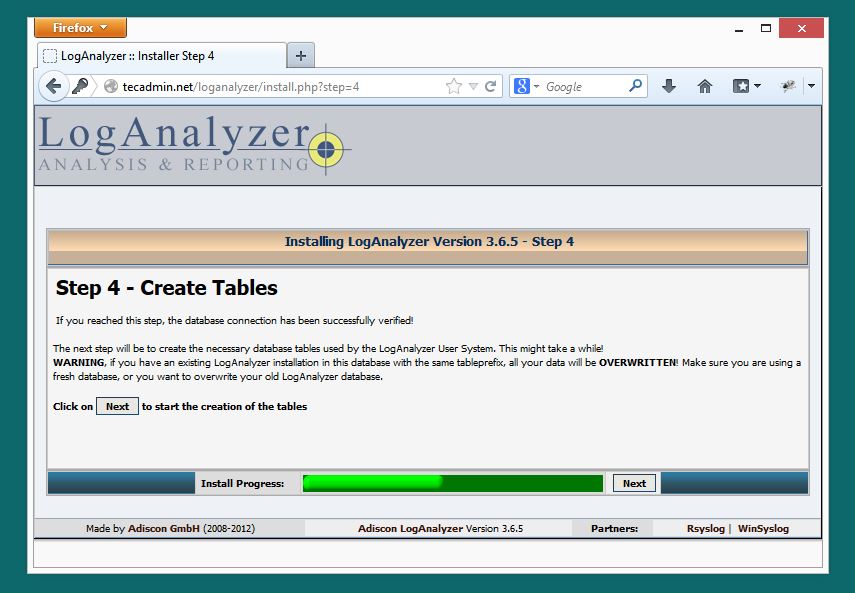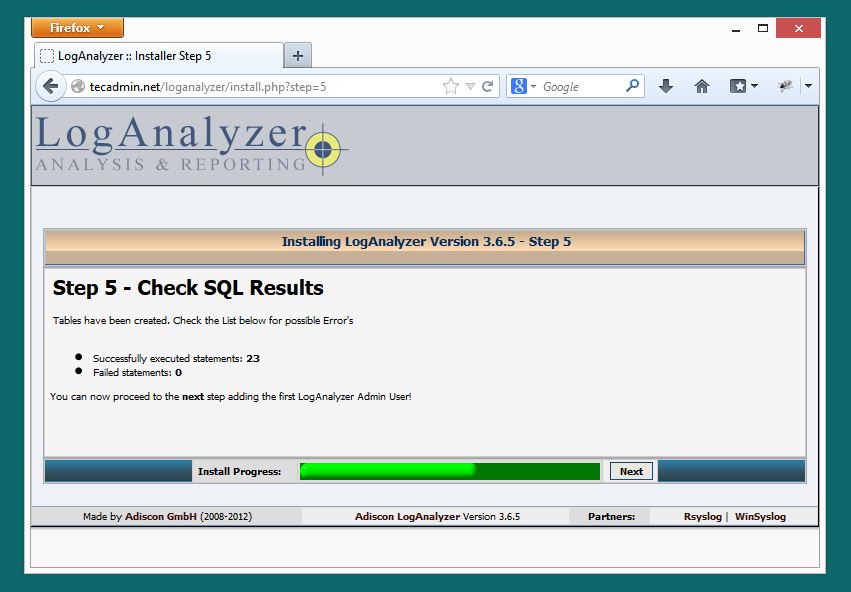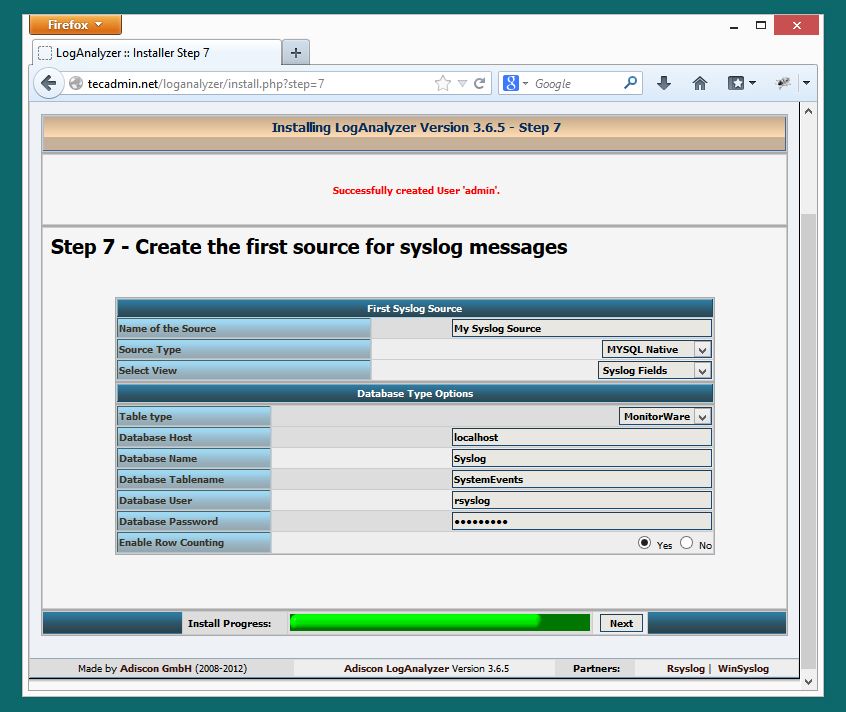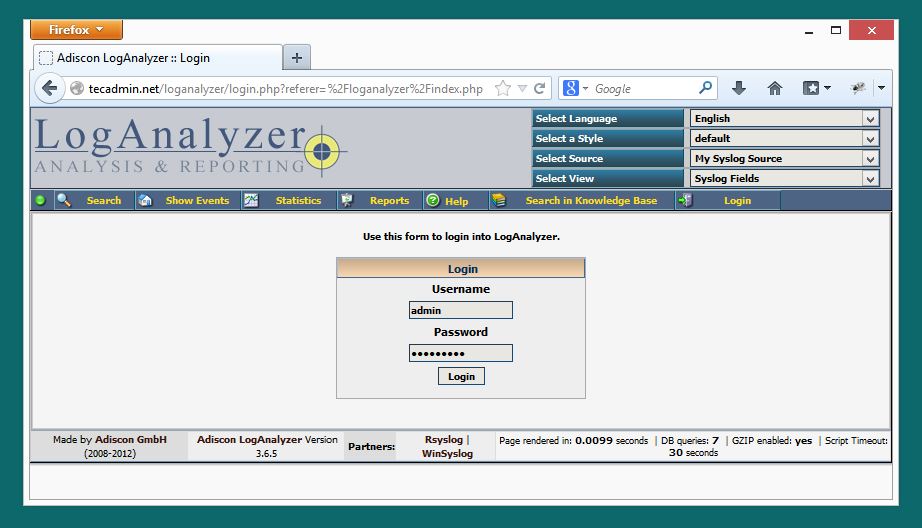출처: http://tecadmin.net/setup-loganalyzer-with-rsyslog-and-mysql/
This article is second part of the article Setup Rsyslog with MySQL and LogAnalyzer on CentOS/RHEL systems. In the first part we have integrated Rsyslog with MySQL database server, and all the logs are now saving in database. For recalling below is few configuration details which we used in part-1 to setup it.
- Rsyslog MySQL Database:
Rsyslog MySQL Username:
Rsyslog MySQL Password:
Lets start the setup of LogAnalyzer on your Linux system with Rsyslog database using following steps.
Step 1: Download and Extract LogAnalyzer
Download the LogAnalyzer latest version from its official download site or use following command to download 3.6.5 ( Current latest version ) version and extract it.
# wget http://download.adiscon.com/loganalyzer/loganalyzer-3.6.5.tar.gz # tar xzf loganalyzer-3.6.5.tar.gz
After extracting copy the required files to web server default document root as below.
# mv loganalyzer-3.6.5/src /var/www/html/loganalyzer
Step 2: Create Config File
Now create a blank configuration file named config.php in loganalyzer directory and setup write permission to apache user.
# cd /var/www/html/loganalyzer # touch config.php # chown apache:apache config.php # chmod 777 config.php
Step 3: Start Web Installer
After completing above steps open following url in your favorite web browser to start LogAnalyzer web installer.
http://tecadmin.net /loganalyzer/intall.php
Now follow the web installer steps as per below given screen shots.
Step 3.1: Just click
Step 3.2: Make sure config.php is writable and click
Step 3.3: Fill the database details for loganalyzer, we can also use same database used for Rsyslog and click
Step 3.4: In this step installer will create database table, if tables already found, you will get an warning of data overwritten. We just need to click
Step 3.5: This screen will show the result of table creation’s. Just click
Step 3.6: Create an Administrator account and click
Step 3.7: Fill the Rsyslog database details and click
Step 3.8: LogAnalyzer installation has been completed. We just need to click
Step 3.9: Login to LogAnalyzer using Administrator credentials created in Step 3.6.
'프로젝트 관련 조사 > 로그 관련' 카테고리의 다른 글
| LogAnalyzer Sources 설정 (0) | 2015.10.06 |
|---|---|
| 로그 DB 설계 - 1 (0) | 2015.10.05 |
| tcpdump - 네트워크 패킷 덤프 (0) | 2015.09.24 |
| [syslog] Ubuntu rsyslog 및 시스로그 포맷 (0) | 2015.09.24 |
| syslog 실무가이드 (0) | 2015.09.24 |